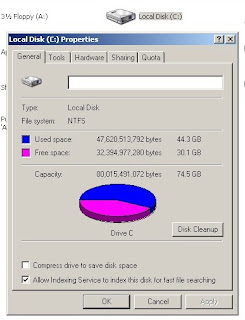Wednesday, July 15, 2009
Putting Sugar On A Stick
Tuesday, June 16, 2009
Summer Vacation Has Begun
We keep hearing that when summer comes our children loose out academically. None of us want that to happen. We also do not need 12 month schools in order to continue summer learning. Let's give the kids a nudge in the right direction. Don't let them spend all of their time in front of the video game or TV set.
My wife and I are babysitting our grandsons this summer. We have decided that their schedule will include an hour of reading daily, outdoor play when it is not raining and computer time with educational games. They are already using Audacity to make up and record their own stories.
Simon Hensby has written over 200 software titles. A lifetime membership allows access to software for your child to practice addition, subtraction, multiplication, division, keyboarding and many more. For less than $20, you can have download privileges for these and any new programs in the future.
Let's have fun this summer while our children continue to expand their horizans.
Wednesday, April 29, 2009
Nomenclature of the Web
In a quest to simplify Geekdom, lets define "a few terms" we might hear but not totally understand. Internet is the connection of computers and networks so they can (with permission) communicate with one another. The World Wide Web is a system of hyper text documents that have been linked together. These linked documents can be accessed by using the Internet. Pages on the World Wide Web are written in Hyper Text Markup Language (html). Browsers are software that is used to view web pages. Web 2.0 is the second generation of things web. It appears to me that most of this development has been geared toward socialization. There is even a social web browser named Flock.
Let's define a few of the terms used to describe software written for sharing, and collaboration.
A blog is a noun or a verb. When used as a noun, it refers to a special type of website. In a blog, the writer posts articles or thoughts on a regular basis. This article is written in a blog. The act of writing it is refered to as blogging. Blog is also used as a verb. (i.e. I will blog later.) A wiki is a group of websites that are used for a community or group of people to colloborate on a project or subject of interest. Authorized participants can change, edit, delete, update, etc. A Podcast is created by a podcaster. The podcast is usually in audio and is made available to podcatchers by web syndication. A regular podcast is much like a radio broadcast. The I-pod or computer replaces the radio. Flickr is an example of a photo sharing site.
Some Web 2.0 sites you might want to try out are:
WIX - Wix is a flash website builder. Basic use is free.
RockYou - Takes photo sharing to a new level with the creation of flash slideshows. (free)
Wetpaint - Create your own wiki free. Invite friends and family to participate (colloborate).
Photobucket - A free site to share and store images and videos.
Flickr - A free site to share and store your photos. (free)
Twitter - A free social messaging utility.
We learn by doing. We improve by practice. Do not be afraid to set up an account at one or more of these sites and try them out. You may find something new that you enjoy. Don't let fear hold you back.
Monday, April 27, 2009
My Desktop Customized

When the box opens select Properties. When the next box opens, select the Desktop tab.
 Select a position for your photo. I have selected center. Then browse for your photo. You named it and saved it on the C drive. Select the photo. Click OK and your picture will appear on the desktop. Your desktop has been customized.
Select a position for your photo. I have selected center. Then browse for your photo. You named it and saved it on the C drive. Select the photo. Click OK and your picture will appear on the desktop. Your desktop has been customized.
Maybe you need a couple of new desktop shortcuts. If you crunch a lot of numbers, maybe you need a calculator. Right click on the desktop like you did before.
This time select New. When the box expands, choose shortcut.
 Type in calc in the box. Then select next. Then in the spot for name type calculator. Then click finish. A shortcut that looks like a calculator will appear on the desktop.
Type in calc in the box. Then select next. Then in the spot for name type calculator. Then click finish. A shortcut that looks like a calculator will appear on the desktop. You can create a desktop shortcut for anything that you know the location to on a computer, a network, or the internet. Once you supply the location, give it a name and you are finished.
You can create a desktop shortcut for anything that you know the location to on a computer, a network, or the internet. Once you supply the location, give it a name and you are finished.
Friday, April 24, 2009
Teacher Tube the Tube for Education

It does not take long to sign up for a free account. Then you can watch the existing videos on various educational topics. Or you can create content of your own. This would be the time to encourage our children to become educational content producers. Again, this is another resource a parent could use with their child to supplement what is being done at school. Or a homeschooling parent could use these resources to supplement the homeschool curriculum.
Thursday, April 23, 2009
Email (free mail) Faster Than Snail Mail
Email is a valuable tool. It can also be a dangerous too. It can carry viruses or worms that may damage or destroy valuable data. These worms and viruses can also affect the operation of your computer and even the network that you may be attached to. Do not open emails from people or businesses you do not know. (This is an open at your own risk kind of thing.) Do not open email attachments from people you do not know.
The more you use email, the better you will become in its use.
Tuesday, April 21, 2009
What's Up With The Keyboard
F1 = Help
F2 = Rename selected file
F3 = Opens the file search
F11 =Full Screen Mode
There are other keyboard combinations that make things happen for you.
CTRL +Shift H =History
CTRL +Shift I =Favorites
CTRL +N =Start new browser with same web address
CTRL +P =Open print dialog box
CTRL +R =Update current web page
CTRL +W =close current window
Delete =Delete
CTRL +A =Select All
Alt +F4 = Close Active Program
Alt +TAB =Switch between the open items
CTRL +ESC =Display Start Menu
CTRL +SHIFT +ESC = Open Task Manager
Windows Logo Key = Display or hide Start Menu
Windows Key +E =Opens Windows explorer
These are a few of the keyboard shortcuts that can be useful to all of us. If you can't remember them, make a short list of the ones you would use the most. If this is something you like to use, run a search for longer lists. There are lists of shortcuts in general and there are lists of keyboard shortcuts for use in specific software (i.e. Word, Firefox, Explorer).
Monday, April 20, 2009
Let's Take A Shortcut
To get to the run command box, click on start. When the program list opens like the one below, select run.
 After you select run, a box will open like the one below. When you type a short command into the box and click OK, good things will happen.
After you select run, a box will open like the one below. When you type a short command into the box and click OK, good things will happen.
 Start with something simple. Type in calc and click OK. You will have an instant calculator. When you type in pbrush and click OK, Paint will open for you. The letters wmplayer will give you immediate access to Windows Media Player.
Start with something simple. Type in calc and click OK. You will have an instant calculator. When you type in pbrush and click OK, Paint will open for you. The letters wmplayer will give you immediate access to Windows Media Player.I have supplied a list of 14 commands below. After you are comfortable with these, you may choose to search for more. Just be cautious to not try to run complicated things that may have an effect on the operating system.
If a program is not installed on the computer, naturally it will not open. Knowledge is power. A little more knowledge gives you a little more power over your computer.
Saturday, April 18, 2009
No Floppy Drive

Four gigabyte flash drives are selling for $10 each right now. The flash drive is a portable place to store music, videos, pictures, and even homework. A 4 gig flash drive will hold as much data as 5892 floppy disks(3.5). Imagine putting that many floppies on a necklace. The flash drive is a plug in item. It plugs into a USB (universal serial bus) port.

While plugged in it acts like any othe drive on the computer. If you open the My Computer folder, it will show up with its own drive letter. After you remove it, the drive letter disappears. When saving, click file, then select save as. Then select the correct drive letter and save. Or drag the file you want to save and drop it into the flash drive. Some computers require a special "eject" procedure for safe removal of your flash drive. If you do not follow it, you could loose data. Be sure to read and follow any instructions that come with your drive.
Once you begin to save your files on a flash drive, be very careful to not misplace it. You can loose a lot of work, photos, or other important data very easily. Backup on a permanent drive is advisable.
Friday, April 17, 2009
Free Online Media (To Educate and Entertain)
Videolan offers VLC as an open source free for download. I have had success with VLC opening most media files even when the other players won't. You will also want to have Real Player and Window's Media Player up to date and on hand.
You can find many different genres of music on the Internet Radio stations. After you start a search your options will be great. A few that I found are listed below.
Free Internet Radio Stations:
National Public Radio
REAL Radio
Windows Media
Last FM
Weather Radio
Live 365
If you want a movie or a favorite TV show, you will also want to run a search. Some of my results are below.
Free TV and Movies Online:
PBS
HULU
TV Duck
Fancast
VEOH
TV Land
ABC
NBC
CBS
FOX
Nick
Who pays for all of this entertainment. Well the sponsors of course. Some things never change. If you don't want commercials, expect to pay.
One more very entertaining place online, full of media for our viewing is You Tube. A lot of the media is home grown. (You can produce some of your own media and post it.)But there are a lot of clips from TV and Radio of days gone by. There are also plenty of music videos. All work and no play makes Jack a dull boy. We will need to be careful to not play all the time. When you get on your computer, find a happy balance between work and play. Set a good example for the children.
Thursday, April 16, 2009
Have I Got News For You
Go to your favorite search engine. (i.e Google, Yahoo, Dogpile, MSN, etc.). Run a search on news. You will come up with links for CNN, Fox News, Google News, ABC News, and Yahoo News, etc.
Next run a search for online newspapers. You will find links to newspapers worldwide. You will find pages with links to US newspapers. (LA Times, Chicago Tribune, Kalamazoo Gazette, Detroit Free Press, NY Times, Greenville Daily News, and many more)
It is possible to get RSS feeds from your favorite news sources and have those feeds brought together in an aggregator. ( for exampleGoogle Reader, and Feedreader). Once you set up a feed aggregator, you will discover there are many things more than newspapers on the web that have RSS feed. You will save a lot of time being able to go to one place to catch up with the things you want to know.
Imagine the possibilities of using this with your student (child or grandchild). Current events couldn't get any easier to find. Search for your sources, look for their RSS feeds, then begin aggregating (collecting your news).
Tuesday, April 14, 2009
Write A Letter or Report
In your word processor, you can format the text (bold, italic, underline, change color, change font, change size). You can add (Insert) pictures.

Take the time to become familiar with the toolbars located at the top and bottom of the screen. Do not be afraid to explore. If you click on the word help in the top row on your page, you will have access to information that explains how the program works. When you point the cursor arrow at different symbols on the toolbars, the highlight will tell you what tool the symbol is a shortcut for.
When you work on a project you should save routinely to protect what you have done so far.
Click file, save as, then a box will open. At that time you can select where the file will be saved and click save.
Letters or papers can be saved and attached to an email. Many believe attachments of this type should be avoided. Saving word documents as .txt or .rtf files makes it easier for more people to open the file. Not everyone has Microsoft Word. Documents saved as .doc files cannot be opened by those people.
When Google Docs is used, your documents can be saved and shared online with others. This is excellent for a student working on reports or school papers. It makes it harder for the dog to eat the homework. Practice makes perfect. Do not be afraid to explore and use some form of word processing.
Let's Go To the Zoo
Cyber Zoo displays animals as part of a biome. And exZooberance is a celebration of the animal kingdom. The National Zoological Park is a part of the Smithsonian. The Giant Zoo is a virtual zoo with animal videos. And the African Rainforest Conservancy takes you to a virtual zoo devoted to animals unique to the African Rainforest. You can expand the search easily. There are established, real zoos, that have animal information and photos at their website. Don't be afraid to explore. The animals won't bite (this time).
Virtual Zoos
Switcheroo Zoo
Cyber Zoo
Ex Zoo Berance
Washington National Zoo
Giant Zoo
African Rainforest Conservancy
Monday, April 13, 2009
Visit The Virtual Museums
More and more collections are being added every year. The exposure to history, culture, and science is great. Schools have cut back on field trips because of the high cost of transportation. Students in public school, private school, or home school should all take advantage of the opportunities they have to visit world famous museums online. Below is a list of Museum Links. This list is not exhaustive. Explore, then search and find some more.
Art Museums:
American Art Museum
The Metropolitan Museum of Art
The Louvre
Freer Gallery of Art
Science Museums:
National Air and
Exploratorium
Smithsonian Kid's Museum
History Museums:
Beatles Museum Online
Vatican Museums
American Red Cross Museum
Tuesday, April 7, 2009
Searching In All The Right Places
My preference is Google. You should try out more than one and go with the one you like. My sons call me to look up show times for movies, addresses of customers, phone numbers of business, and their bank statements.
I recently heard about a student who ran his searches at YouTube when he wanted information.
There are online encyclopedias (Wikipedia, Encarta, Britannica etc.)
You can search for something you need to know or you can search out of curiosity. Most things can be found and accessed through the use of a search engine. Don't be afraid to fill in the search box and seek to be enlightened.
Friday, April 3, 2009
Treasures at Google
Google is one of my favorite companies. They offer an abundance of resources useful for parents, teachers, and students. The list would include but not be limited to the following:
Gmail (free personal e-mail)
iGoogle (Your personalized startpage)
Blogger (free personal blog sites)
Google Documents (documents, presentation, spreadsheets, forms)
Google Sites
Google Book Search
Google Notebook
Google Talk
You Tube
Picasa Web Albums
Once you establish a free account with Google, Your user name and password will access all of the free services provided by Google. The login is represented in the photo below.

When you go to www.google.com, you arrive at a page that provides a search bar, offers a link to Gmail, a link to login to Google accounts, and a link to more.

Google Labs shows the new projects that Google is working on.
A while back Google purchased Grand Central. This service has been under redevelopment and will be available soon as Google Voice. Google Voice will also be accessed with your Google username and password.
Take time to explore the the above resources. The benefit will be well worth the time spent in exploration.
Thursday, April 2, 2009
The Day After
Your mouse probably has two buttons and a scroll. Most of the time we click the left mouse. To create a shortcut, we will be clicking the right side mouse button (known a right clicking).
 Then go to the place where you want your shortcut (usually on the desktop), and click paste shortcut as shown in the picture below.
Then go to the place where you want your shortcut (usually on the desktop), and click paste shortcut as shown in the picture below. The shortcut will appear as shown below. A shortcut will have a small arrow on the lower left corner.
The shortcut will appear as shown below. A shortcut will have a small arrow on the lower left corner. If a shortcut stops working, delete it and make a new one. (To delete a shortcut, right click on the shortcut, when the drop down box appears, click delete. Or left click on the shortcut and while holding down the button, drag the shortcut to the recycle bin.)
If a shortcut stops working, delete it and make a new one. (To delete a shortcut, right click on the shortcut, when the drop down box appears, click delete. Or left click on the shortcut and while holding down the button, drag the shortcut to the recycle bin.) 

Tuesday, March 31, 2009
Remember to Lock the Door
On April 1st, computer users are being threatened by a super worm that can do a lot of damage and steal a lot of information. You do not have to be fluent in tech terms to protect yourself, your computer, and your personal information. I have provided the following links to give you information and some simple resources.
1. About Conficker Worm
CNN Article
2. Free Scan (If you can get to this scan, you probably do not have conficker on your machine.)
Symantec.com
3. Keep your Updates up to date.
Microsoft Updates
4. If your machine is infected, you need this tool from Microsoft:
Malicious Software Removal Tool
5. Free Anti-Virus Software (keep it updated)
Avast
6. Free Anti - Spyware Software (keep it updated)
Super Anti-Spyware (for personal use)
7. Firewall for Windows XP
8. Zone Alarm Free Firewall (for personal use)
Do not wait until there is a problem. Plan ahead. Be prepared. Our computers are important to us. Don't forget to lock the door.
Monday, March 30, 2009
Places To Go, Books To Read, Problems To Solve
Reading Sites:
Bing and Bong Tiny Planets
Americas Library
Bab Books
Boy's Own: Stories forYouth
Children’s Story Books Online
Internet Public Library
Peep and the Big Wide World
Star Fall
Stories from the Web
Tumble Books for Children
Children’s Books Online
Children’s Library
Story Place
Book Hive
Clifford Stories
Math Sites:
National Library of Virtual Manipulatives
A Plus Math
Interactive Multiplication
Math Facts
Friday, March 27, 2009
My Display Is Upside Down !!


This is good for watching video. It is not so good when you want to search or go to favorites. If your browser is on full screen, and you want it back to normal, move your cursor to the upper right hand corner of the screen. (The cursor is the little arrow controlled by the mouse.). The controls will show and you click on the restore box. Or just press the F11 Key again.
If you want to change the number of toolbars, click view, select toolbars, then put a check mark next to the toolbars you want to keep. Remove the check mark from the toolbars you do not want.

Thursday, March 26, 2009
Let's Play Chess (more free software)

The graphics are beautiful and the screen looks a lot like the real thing.

My grandsons have become better chess players using this free software.
Pouet Chess - download here
about Pouet Chess
Wednesday, March 25, 2009
A Little Computer Cleanup


Check the boxes for "Download Program Files", Temporary Internet Files", "Recycle Bin", and "Temporary Files". Then click OK. That will finish this job.
Next, open Internet Explorer. Click on Tools. You will see a dropdown box like the one below. Select Internet options.
After you select Internet Options, a new box will open like the one below.

Under Browsing History click the Delete button. This will delete Temporary Files, History, Cookies, Saved Paswords, and Web Form Information. Next to the Delete button click Settings. Then put a dot next to the line that says, "Every Time I Visit The Web Page"
These actions will take less than a half hour but will help keep your computer running smoothly.
After doing this clean up, it might also be a good time to run Your anti-spyware program
Computer and Internet Safety
Free Home Edition Anti-Virus Software
About AVAST -Anti-virus Software
SUPERAntiSpyware Free Edition
About Super AntiSpyware Free Edition
I will write more in another post regarding internet safety for our children. One of the expressions I use in the computer lab is this: "When children play on the internet without supervision, It can be as dangerous as playing in the street." We definitely want to keep our children supervised and safe. The Internet is full of wonder and full of technological treasure. But it also has danger and monsters waiting to take advantage of the young, the naive, and the unsuspecting.
Tuesday, March 24, 2009
More Free Enhancements For Your Computer
When you buy a Windows PC, it comes with Internet Explorer. Browsers are like ice cream. You have a choice. And some are better than others. You might even want "more than one". I have provided links to download three different browsers. Chrome (a new browser by Google), Mozilla Firefox (a very popular open source browser), and Flock (a social network browser based on the code for Mozilla).
Flock Web Browser
Monday, March 23, 2009
Free or Nearly Free Software
Over 200 Educational Software Titles, Fun Games and Useful Utilities. These software packages were written by a parent to use with his son in home school.
I will share more software sources in my next post.
Sunday, March 22, 2009
Keep It Simple Make It Fun
Most parents would be interested to know where to get free or very inexpensive software (educational and fun). Most parents would want free, yet effective virus software and anti-spyware and information on how to use it. Most parents would enjoy learning about the basics of blogs, podcasts, wikis, and social software sites.
This blog will be all about going to the basics, making important things simple, and helping the unknown to be known.This blog will become a resource for those who need Geekdom to be simplified. I am not an expert. I am seeking and learning. And what I learn, I will gladly share.